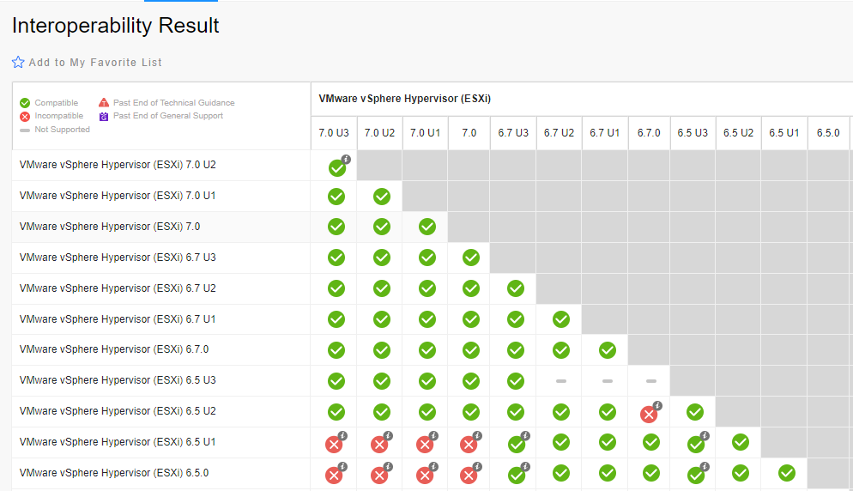Originally posted on LinkedIn by DataEndure Sr. Solutions Engineer, Raj Patel.
The growing demand for rapid delivery of innovative applications is driving the need for organizations to modernize how they develop and manage not only applications, but also the infrastructure they run on.
This has led many to explore an upgrade to VMware vSphere 7 for the scalability, increased built-in security, high performance and rapid self-service access. Another important datapoint, technical guidance for vSphere 6.0 ended in March of 2022, and failing to upgrade could present risks by running older non-supported software.
So, you’ve decided to upgrade … What’s next?
As you plan for your upgrade, there are many considerations. vCenter 7.0 requires considerably more resources than prior versions, and does away with PSC / Standalone vCenter on Windows or the Linux appliance version of vCenter server option that previously available.
• Is your hardware compatible? With version 7.0, a number of processors were removed from the supported list. As part of your planning process, verify that the sever process that your ESXi hosts are on the supported list. Hardware requirements for the new vCenter appliance can be found here.
• Do you have enough resources to support the upgrade from memory to disk space?
• Be sure to review and verify that your current version supports a direct upgrade to vCenter 7.0 as there are some situations where 6.5 does not support a direct upgrade to 7.0 or higher versions without an intermediate upgrade.
Step-by-Step Process
1. Once you start the upgrade process, the first step is to install a new vCenter 7.0 appliance. As part of the installation process, you will be required to provide information regarding your existing PSC and vCenter server installation. Pro tip: Your new vCenter server should be configured to use your existing host’s IP address and DNS settings.
2. After the new clean install of vCenter has been completed, it will begin the process of migrating your data. This process involves exporting data from the old vCenter and importing to the server. During this process, the information needed from the PSC for authentication servers will also be migrated. Pro tip: There is no need to be concerned during this process, your existing hosts will continue to run, however, you will be unable to create any new ESX virtual servers or add a new host until the process is complete.
3. Once the migration is complete, the upgrade process will shut down your existing vCenter and power on your new version 7.0 server to complete the install and migration.
4. After the upgrade is complete, you will need to upgrade the host server in prior version of ESXi and vCenter you were able to install an upgrade manager that you could use to do rolling upgrades that would vMotion running virtual server and put the hosts into maintenance mode and upgrade the host to the version you want. Pro tip: In Version 7.0, Update Manager has been replaced with Lifecycle Manager, an improved experience and functionality for updating hosts to higher versions. It also manages and notifies you about patches and hotfixes that may need to be installed
5. To patch any existing hosts running older versions, Lifecycle Manager will download the updated versions of ESXi and when you are ready to do the upgrades, will allow you to push the updates to your hosts in a rolling process to minimize any performance impact. Pro tip: VMware Lifecycle Manager will check in with VMware and let you know when a patch or a hotfix has been released and allow you to download the files needed to perform the updates in advance of you performing the patching.
As organizations move to modernize infrastructure, maintaining a solid security posture has to be top of mind. DataEndure can help ensure any changes or upgrades don’t degrade any security controls or create any vulnerabilities or gaps. Contact us today if you’d like to learn more.
Watch our August 2022 TECH Talk - Modern Day Security: How to get from what you have to what you need